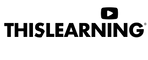Creating Simple Mobile Video
We're often asked how to quickly record video where you appear on camera – perhaps to show family or viewers an interesting part of your trip, a new bakery you just found, and more – with a cell phone or other small camera.
Here's a quick script you can use to get started.
This script relies on you editing several clips together later.
If you'd like to do it all in one-take, omit the stop/pause steps and just keep rolling – you can edit out the messy parts later, or leave them in for a more informal look.
Tips:
- Relax
- Pan the camera slowly
- Have fun!
Feel free to edit the example script below to best fit your needs and situation.
Video Script Example
STEP 1 – Record Intro
- Stand in front of / next to the people or places you'd like to record
- Turn on your smartphone's selfie camera
- Press record
- Smile :)
- Wait 1-2 seconds (this will give you editing space later)
- You could say:
- "Hi"
- "This is _______ at _______"
- "I'm here to _________ "
- "I'm doing it / it's important / it's fun because _______"
- "Check out _________"
- Press pause or stop to save that clip
STEP 2 – Record Activity
- Press record
- Smile :)
- Wait 1-2 seconds
- Use the selfie or main camera to show viewers the people, place, or event
- Press pause or stop to save that clip
- Repeat above to add for more clips
STEP 3 – Record Closing
- Switch to your smartphone's selfie camera
- Press record
- Smile :)
- Wait 1-2 seconds
- You could say:
- "Check out the website / Facebook / Twitter at _________ for more info."
- "Thanks for watching!"
- Press pause or stop to save that clip
Then open your the video editing software on your smartphone and start importing the clips into a new project.
Preview and publish if you're happy with it.
CONGRATULATIONS!
Give us a shout if you need additional tips.
Learn More!
Check out our full Small Business Video Workshop here.